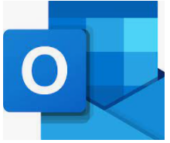From within Outlook, click the File tab.

You will see the amount of space you have left in the Mailbox Cleanup section.
If you want to see the exact numbers between the folders, click Cleanup Tools.

Click View Mailbox Size.

Select the Server Data tab and you will see the space used by each folder.