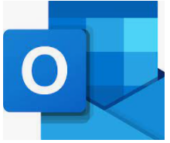In the Outlook main window, generate a new email by clicking on the Create a new item icon.
In your new email To field, start typing the email address or the name of the contact you would like to clear from the autocomplete cache. It appears listed in a tool-tip.
Press the down arrow key to select the right contact if there are more than one proposed.

Click the delete (X) icon to permanently remove the autocomplete entry you selected.

Advanced method (Clear out the whole AutoComplete cache)
In the Outlook main window, click the File menu. From the File menu, click the Options button.

In the Options, click the Mail tab and browse to the Send Messages section. Click the Empty Auto-Complete List button.

A confirmation box will appear, click Yes. The AutoComplete cache will be completely erased.