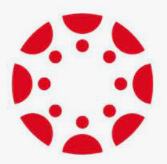A great feature in Canvas is the ability for Instructors to view the course as a student by using the “Student View”. Unfortunately, using this “Student View” will create a Test Student entry in the grade book and can impact assignment averages, create conflicts if using a downloaded grade book for other programs or if assignments have “Peer Review” enabled.
To remove the Test Student from your course, follow these steps:
- Log into the course you want to remove the test student from.
- Click on Settings.
- Click on the Sections tab.
- Click into the section(s) listed (typically it will be the same name as the course).
- Click on the red X next to Test Student to remove them from the course.
Note: If you use Student View again, it will recreate the Test Student in the course.