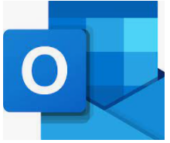Within Outlook you have the ability to interact with other calendars. Depending on the permission levels you have been granted, you will be able to act on these permissions (Free/busy, Read, Write, etc…).

Click Open Calendar, select Open Shared Calendar.

Type a name in the Name box, or click Name to select a name from the Global Address Book. This does not search against your personal contact list.
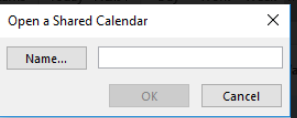
Important: If you receive the error “The folder you selected is not available”, use the following steps to open the calendar:
Right-click on “My Calendars” within the calendar folder listing.
Select Add Calendar | Open Shared Calendar…
Type a name in the Name box, or click Name to select a name from the Global Address Book.
Note: The account must be visible in the Global Address List (GAL)
How To Remove a Calendar via Outlook 2016/2013 for Windows:
Note: Performing this action only removes the calendar from your view, it does not delete any data.
Within Outlook, click Calendar.
Next, click the Home tab.
From the navigation panel, locate the calendar you want to remove/delete and right-click it.
From the sub-menu that appears, click Delete Calendar.