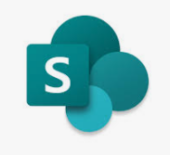Sign into your SharePoint site
Select pages
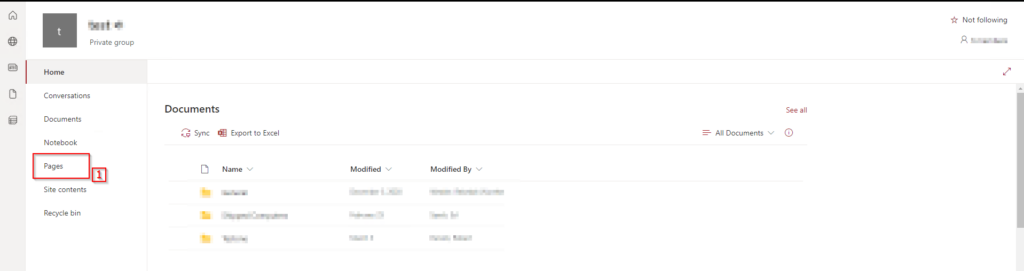
Select the 3 dots and then select Manage my alerts
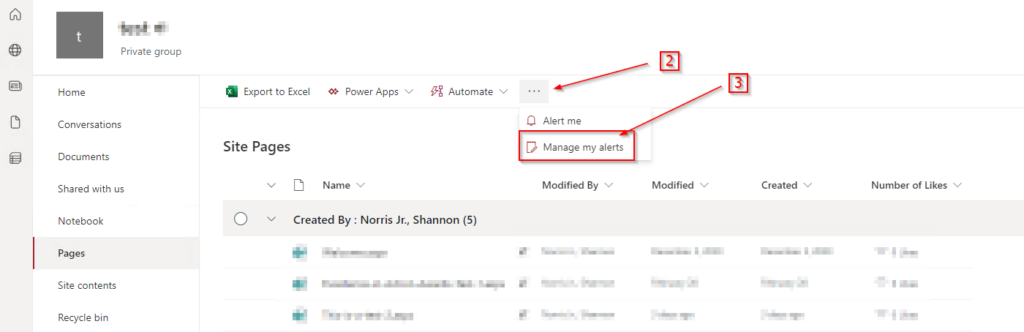
Select Add Alert
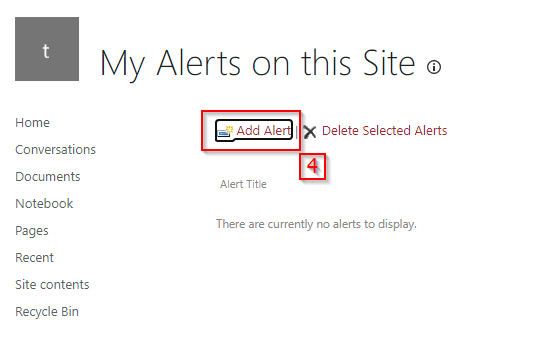
Select one from the follow options (your options may be different)
- Site Pages will provide notification Announcement post and page changes
- Documents will provide notification when changes are made
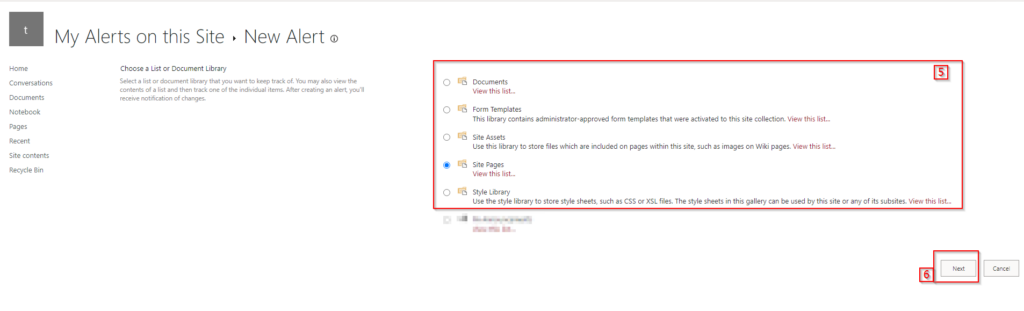
On the alert finalization page
- Give the alert a unique name
- Select Change Type set preferred alert level
- Select Send Alerts set preferred alert level
- Select option for notification preference whether you would like the notification set immediately, daily, or weekly
- Then select OK
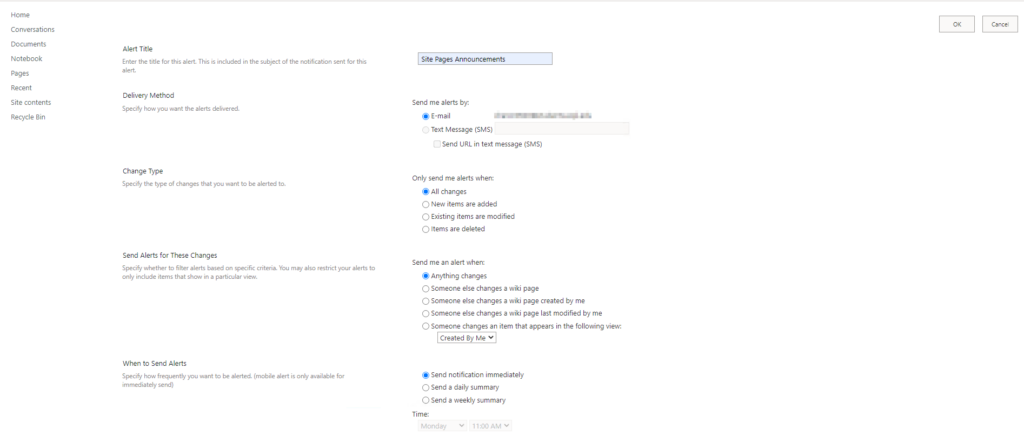
If you would like to create an additional alert this can be done by repeating the process and selecting a different option on the Choose a list or Document Library.