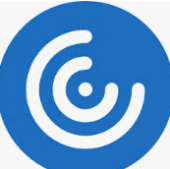- To get the latest Citrix Workspace app, go to HERE!
A Select Workspace App for Mac and download it.
B. If you get a dialog box about allowing downloads on “citrix.com” click Allow.

2. Open the .dmg file that you downloaded, most likely in the “Downloads” Folder.
3. Double Click “Install Citrix Workspace”

4. Click continue on the dialog box regarding running a program to determine if the software can be installed.

5. Click continue on the introduction screen.

6. Click continue, then agree on the license screens.


8. Click install, typing in your password when asked to do so.

9. Click add account, then continue.

10. Click Close.

11. Type https://citrix.ecpivab.edu in the add account box. For Academics type https://desktopservices/mttsvc.com

12. Enter your Employee ID and password.
13. Your applications and desktops will open in the Workspace app.
14. The Workspace app can be accessed from Finder under Applications. It’s called “Citrix Workspace”