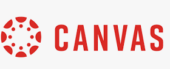Adding Additional Teachers:
If an additional teacher is needed in Canvas, add the teacher in CampusNexus as an additional teacher for the course. Canvas automation will add the teacher to the course.

Course Creation:
Canvas courses are created 14 days prior to term start. Canvas courses are created when at least one student is scheduled for the course. If no student is scheduled for the course, the course will not be created until the first student is scheduled for the course.
The course is published for student access on Friday prior to term start.
Clinical Grades:
There is no way in Canvas to automatically set the final grade to 0 if the student fails the clinical portion of the class. The only option in Canvas is to create a new Assignment Group in Assignments with 0% and add the clinical assignments to that category. This will allow Canvas to calculate the grade, but will not change the final grade for the course. The teacher would need to review the averages for these sections and make the Pass/Fail decision. The teacher would need to manually adjust the final grade to a failing grade before the term ends on Sunday at 24:00 (Midnight) . If the teacher does not change the final grade prior to midnight, they will need to submit a grade change form to have the grade changed in CampusNexus.
See: HERE!
Exams & Quizzes:
All exams and quizzes in Canvas are placeholders. This means that an empty assignment was created so that you have somewhere to put the grade for the quiz or exam. ATI is the product where quizzes and exams should be taken. Teachers will need to manually get the grades from ATI and add them to the Canvas shell.
Final Grades:
The Canvas shell is the official gradebook for the course. If all assignment grades are not entered; the grade will not be pulled. If the grade is not pulled, the CDAA gets an email every 6 hours until every student grade is pulled. The final numeric grade is pulled for individual students. When the numeric grade is pulled, it is added to CampusNexus and assigned the appropriate grade letter.
Canvas Automation will only create courses when the following 3 conditions are met:
- A valid course code is scheduled in CampusNexus.
- The course has a valid Canvas Master Shell.
- There’s at least 1 student enrolled in the course in CampusNexus.
Note: You can enroll anyone in CampusNexus until the class has an actual roster. Once you have a roster, you can add the rest of the students then remove the 1st.
*** If you remove all students from the course in CampusNexus, it will be deleted from Canvas. This includes all grades and submissions. ***